Website Management
As described in the chapter About Plesk , one of the Plesk's main functions is simplified administration of hosted websites, mailboxes, and other network resources. You can use hosting resources on your server for your own needs as well as for selling these resources to customers: For example, you can set up your corporate website or mailbox on the Plesk server.
Setting Up Your Own Subscriptions (Webspaces)
To set up your own hosting account, create a webspace in the Server Administration Panel, Home > My Webspaces group. A webspace is a subscription with unlimited resources. During webspace creation, you will be prompted to specify a domain name for the webspace and access credentials. The webspace will appear in the list on the Subscription page together with your customers' subscriptions.
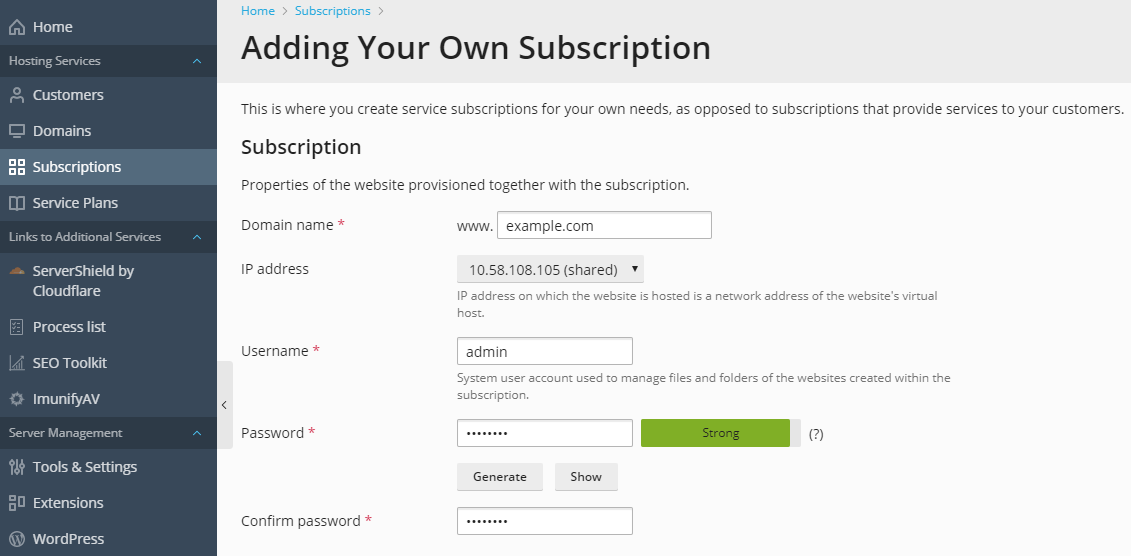
To start creating your website or editing the subscription settings, click the subscription name in Subscriptions. The list of operations available to you in the Customer Panel is provided in the table below on this page.
To switch to Power User view, click Change View at the bottom left and click Switch to Power User view.
For more information about interface views, see the section The Plesk GUI.
Navigating Multiple Webspaces
In Plesk 12, 12.5, and 12.5 navigation among websites has become more convenient for users who have several hosting accounts and access to several webspaces. Now you can display sites or email addresses of all your webspaces on one page in the Customer Panel.
You can move among subscriptions without having to exit the Customer Panel in order to select another subscription in Subscriptions.
To distinguish sites that belong to different webspaces look at their associated system users: sites in the same webspace have the same system user.
To view and manage sites of a particular webspace:
- In Service Provider view.
When you have just logged in to Plesk, click the webspace name in Home > My Webspaces. Another way is Subscriptions > click your webspace name.
When you are in the Customer Panel, click
 near the currently selected webspace name and select another webspace.
near the currently selected webspace name and select another webspace.
- In Power User view.
Select the webspace name in the Webspace menu at the top of the page.

To view and manage all your sites (of all webspaces):
- In Service Provider view.
Only one webspace can be selected at a time (by clicking
 near the currently selected webspace). To see all your webspaces at once, first click Change View in the bottom left area of the page and select Switch to Power User view.
near the currently selected webspace). To see all your webspaces at once, first click Change View in the bottom left area of the page and select Switch to Power User view. - In Power User view.
Select All webspaces in the Webspace menu at the top of the page. The All webspaces option enables you to view and manage all your sites or mailboxes from a single page.
In other sections of the Customer Panel (Applications, Statistics, and so on), if All webspaces is selected, you are prompted to select the site for which you want to perform an action: Install an application, create a mail account, upload a file, view statistics, and so on.
Helping Customers Manage Their Subscriptions
Your customers have different levels of technical expertise and, therefore, may have problems with managing certain settings of their subscriptions. To assist your customers, you can log in to the Customer Panel under a customer's account (Customers > locate the customer > Log In as Customer) and edit their websites and subscription properties as your own ones. To start managing a customer's subscription in the Customer Panel, find this subscription in the list on the Subscriptions page and click its name.
Operating in Customer Panel
Operations related to managing hosting accounts, such as managing websites content, adding and removing mailboxes, changing hosting settings, and so on, are available to you in a separate interface called the Customer Panel.
The sections of this chapter explain how to perform hosting operations in the Customer Panel. The instructions are applicable to your own subscriptions and subscriptions of your customers. This means that when we say your website, your subscription, and so on, we imply both your own and your customers' websites or subscriptions. The table below lists the sections of this chapter and briefly describes what you can learn from them.
| Section | Description |
|---|---|
|
Quick Start with Plesk |
Explains the workflow of setting up a website and a mail account in the Customer Panel. |
|
Customer Account Administration |
Explains how to view and manage account settings, subscriptions, invoices, and resources in the Customer Panel. |
|
Websites and Domains |
Explains how to create websites, fill them with content, add applications, and configure subscriptions' properties related to websites and domain names. |
|
Creating Sites with Presence Builder |
Provides instructions on creating websites using Presence Builder - a visual website editor coming in a bundle with Panel. |
|
FTP Access to Your Websites |
Explains how to set up access to websites over the FTP for subscribers and additional users. |
|
Mail Settings |
Describes how to set up mail accounts and configure mail settings under subscriptions. |
|
Scheduling Tasks |
Provides instructions on configuring Plesk to automatically run scripts at a specific time. |
|
Website Databases |
Explains how to use databases under subscriptions: create databases, import existing ones, or access external databases. |
|
Backing Up and Recovering Websites |
Provides instructions on backing up and restoring data of certain customer subscriptions on behalf of subscribers. |